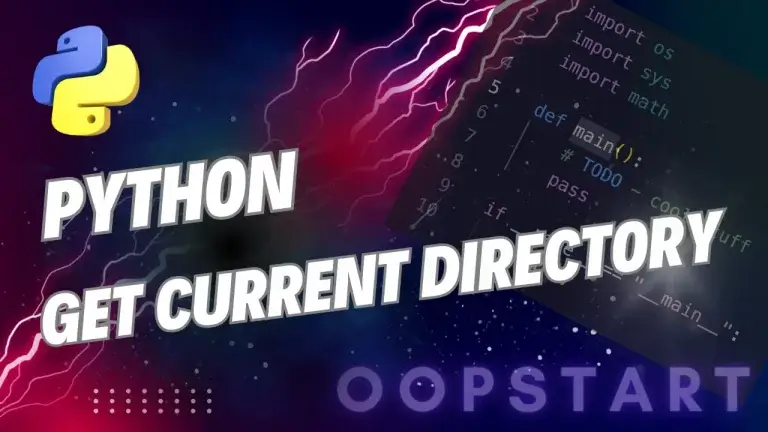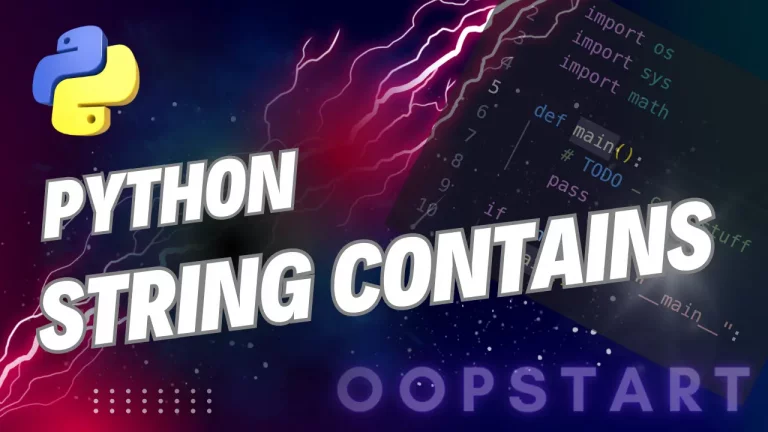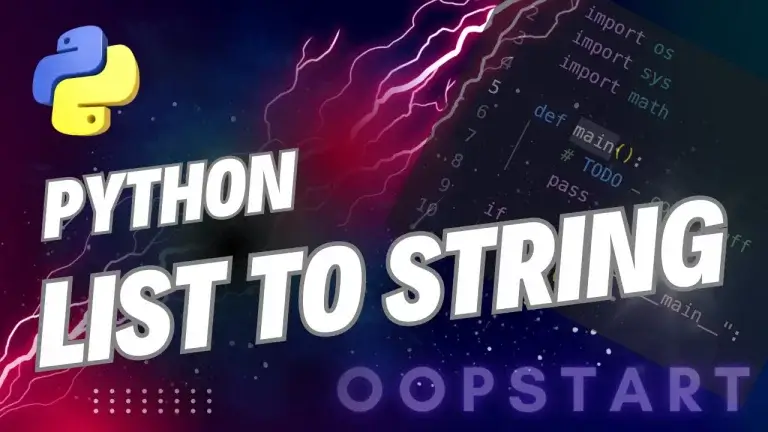Python Write JSON to File: Comprehensive Guide
In Python, writing JSON (JavaScript Object Notation) data to a file is a fairly common task, especially when you’re working with APIs, data serialization, or config files.
The easiest Python write JSON to file strategy is to use Python’s built-in json module, which deals with both reading and writing files.
By the end of this guide, you’ll have a solid understanding of how to use Python to write JSON data to a file.
Table of Contents
What is JSON?
JSON (JavaScript Object Notation) is a lightweight format used to store and exchange data. JSON is language-independent and easy to read and write. In Python, JSON data is represented as a dictionary or list, which can be directly converted to and from JSON format using the json module.
Example of JSON Data:
{
"name": "John Doe",
"age": 30,
"email": "johndoe@example.com",
"is_student": false,
"courses": ["Math", "Science", "History"]
}
Why Use JSON?
- Interoperability: JSON is widely used in web services and APIs, making it easy to share data across different platforms.
- Readability: JSON data is human-readable, making it easier to understand and debug.
- Lightweight: JSON is a minimal format that’s efficient for data storage and transmission.
Writing JSON to a File in Python
The json module in Python provides the json.dump() method to write JSON data to a file. You can convert Python dictionaries or lists directly into JSON format and save them to a file.
Syntax of json.dump():
import json
json.dump(data, file_object, indent=None)
data: The Python dictionary or list to be written to the file.file_object: The file object where JSON data will be written.indent: (Optional) An integer specifying the number of spaces for indentation to make the JSON data more readable.
Example: Writing JSON to a File
import json
# Sample data to write to JSON
data = {
"name": "John Doe",
"age": 30,
"email": "johndoe@example.com",
"is_student": False,
"courses": ["Math", "Science", "History"]
}
# Write JSON data to a file
with open("data.json", "w") as file:
json.dump(data, file, indent=4) # 4-space indentation for readability
In this example, data.json will contain the JSON representation of the data dictionary.
Output in data.json:
{
"name": "John Doe",
"age": 30,
"email": "johndoe@example.com",
"is_student": false,
"courses": [
"Math",
"Science",
"History"
]
}
Formatting Options for JSON
When writing JSON data to a file, you can customize the format using optional parameters such as indent, separators, and sort_keys.
1. Indentation
The indent parameter specifies the number of spaces for each indentation level, making the JSON file more readable.
Example:
json.dump(data, file, indent=2)
2. Separators
The separators parameter allows you to control the separators between items. By default, it uses (", ", ": ").
Example:
json.dump(data, file, separators=(",", ":")) # Compact format without spaces
3. Sorting Keys
The sort_keys parameter sorts the dictionary keys in alphabetical order.
Simple Example:
json.dump(data, file, indent=4, sort_keys=True)
Example Writing JSON with Custom Formatting
with open("data_sorted.json", "w") as file:
json.dump(data, file, indent=4, sort_keys=True)
This will write the JSON data to data_sorted.json with sorted keys and formatted with a 4-space indentation.
Handling Errors When Writing JSON to a File
When working with JSON data, you may encounter common errors such as TypeError if the data contains unsupported types.
Example: Handling TypeError for Unsupported Data Types
import json
from datetime import datetime
data = {
"name": "John Doe",
"created_at": datetime.now()
}
try:
with open("data.json", "w") as file:
json.dump(data, file)
except TypeError as e:
print(f"Error: {e} - Unsupported data type. Convert to string or supported format.")
Solution: Converting Unsupported Types
To handle unsupported types like datetime, convert them to a string format before writing to JSON.
data = {
"name": "John Doe",
"created_at": datetime.now().isoformat() # Convert datetime to string
}
Appending Data to an Existing JSON File
If you want to add new data to an existing JSON file without overwriting it, you need to:
- Read the existing data from the file.
- Update the data with the new information.
- Write the updated data back to the file.
Example: Appending to a JSON File
import json
# Load existing data
with open("data.json", "r") as file:
data = json.load(file)
# New data to add
new_data = {
"name": "Jane Smith",
"age": 28,
"email": "janesmith@example.com"
}
# Append new data to existing data
data["contacts"] = data.get("contacts", []) + [new_data]
# Write updated data back to the file
with open("data.json", "w") as file:
json.dump(data, file, indent=4)
In this example, data.json is updated to include the new contact under a “contacts” list.
Best Practices for Writing JSON to a File
- Use Context Managers (
withStatement): Always use thewithstatement to handle file operations, as it ensures the file is properly closed after the operation, even if an error occurs. - Set Indentation for Readability: If the JSON file is intended for human reading or debugging, set the
indentparameter for readability. Use a value of 2 or 4 spaces for clarity. - Validate Data Types: Ensure that all data types being written to JSON are supported. Use
str()or other type conversions for unsupported types likedatetime. - Handle Errors Gracefully: Anticipate and handle potential errors, such as
TypeErroror file-related errors, using try-except blocks. - Use
sort_keysfor Consistent Formatting: If you need a consistent key order in your JSON file, setsort_keys=Trueto sort keys alphabetically. - Backup Existing Files Before Overwriting: If you’re updating a JSON file that contains important data, consider creating a backup before overwriting it.
Summary of Key Concepts
- The
jsonmodule in Python provides thejson.dump()function to write JSON data to a file. - Use
with open("filename", "w") as file:to safely open a file for writing. - Customize JSON formatting with parameters like
indent,separators, andsort_keys. - Handle potential
TypeErrorexceptions when dealing with unsupported data types, converting them to supported formats as needed. - Follow best practices like using context managers, validating data types, and backing up files for efficient and safe JSON file writing.
Check out our FREE Learn Python Programming Masterclass to hone your skills or learn from scratch.
The course covers everything from first principles to Graphical User Interfaces and Machine Learning
Browse the official Python documentation on the json module, here.
FAQ
Q1: Can I write a list to a JSON file instead of a dictionary?
A1: Yes, you can write any serializable Python object to a JSON file, including lists, dictionaries, strings, and numbers. Just pass the list as the data argument to json.dump(), and it will be written in JSON format.
Example:
import json
my_list = [1, 2, 3, "Python", True]
with open("data.json", "w") as file:
json.dump(my_list, file, indent=4)
Q2: How can I write pretty-printed JSON to a file for better readability?
A2: To make the JSON file more readable, use the indent parameter in json.dump(). Setting indent to 2 or 4 spaces is common for readable formatting.
Example:
json.dump(data, file, indent=4)
This will format the JSON with an indentation of 4 spaces, making it easier to read.
Q3: What should I do if my data contains unsupported types, like datetime or custom objects?
A3: JSON only supports basic data types, so types like datetime or custom objects will cause a TypeError. To handle unsupported types, convert them to a JSON-compatible type, like a string, before writing to the file. For complex objects, consider defining a custom serialization method.
Example with datetime:
from datetime import datetime
data = {"created_at": datetime.now().isoformat()} # Convert datetime to ISO string
Q4: Can I append data to an existing JSON file without overwriting it?
A4: Yes, to append data, you need to read the existing data first, update it with the new information, and then write it back to the file. You cannot directly append JSON data without reading and rewriting the entire file.
Example:
import json
with open("data.json", "r") as file:
data = json.load(file)
new_data = {"name": "Jane Smith", "age": 28}
data["contacts"].append(new_data)
with open("data.json", "w") as file:
json.dump(data, file, indent=4)
Q5: How do I handle large JSON files that might exceed memory limits?
A5: For very large JSON files, consider using a streaming library like ijson to read and write data in chunks rather than loading the entire file into memory. Alternatively, you can write smaller JSON objects to the file in a loop, manually separating them with commas.
Q6: What’s the difference between json.dump() and json.dumps()?
A6:
json.dump()writes JSON data directly to a file.json.dumps()returns a JSON-formatted string (without writing to a file). Usejson.dumps()if you want to generate JSON data as a string rather than saving it directly to a file.
Q7: Can I write JSON data to a file in a compact format without any spaces or indentation?
A7: Yes, you can write compact JSON by setting indent=None (the default) and using separators=(",", ":") to remove spaces around keys and values.
Example:
json.dump(data, file, separators=(",", ":"))
This will write the JSON data in a compact format, which is useful for saving space when readability is not a concern.
Q8: Is it possible to sort the keys in a JSON file when writing it?
A8: Yes, use the sort_keys=True parameter with json.dump() to sort dictionary keys in alphabetical order. This can make it easier to locate specific keys in large JSON files.
Example:
json.dump(data, file, indent=4, sort_keys=True)
Q9: Can I write multiple JSON objects to a single file?
A9: Yes, but you need to manually format the file, as JSON format normally supports only one top-level object. You can write each object on a new line or separate them with commas and wrap them in an array.
Example (newline-delimited JSON):
import json
data1 = {"name": "Alice"}
data2 = {"name": "Bob"}
with open("data.json", "a") as file:
file.write(json.dumps(data1) + "\n")
file.write(json.dumps(data2) + "\n")
Q10: How can I handle file-related errors when writing JSON data, like FileNotFoundError or PermissionError?
A10: Use a try-except block to catch and handle potential file-related errors. This is especially useful if you’re writing to a directory where you might not have the necessary permissions or if the file path is incorrect.
Example:
try:
with open("data.json", "w") as file:
json.dump(data, file)
except FileNotFoundError:
print("Error: The file path is incorrect.")
except PermissionError:
print("Error: Permission denied. Check your file permissions.")