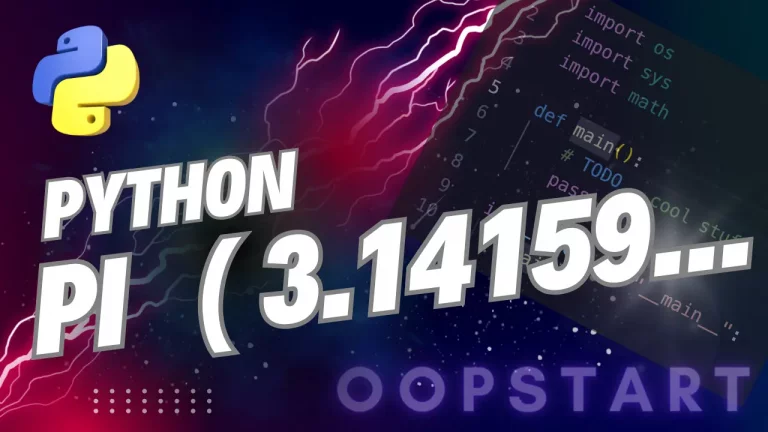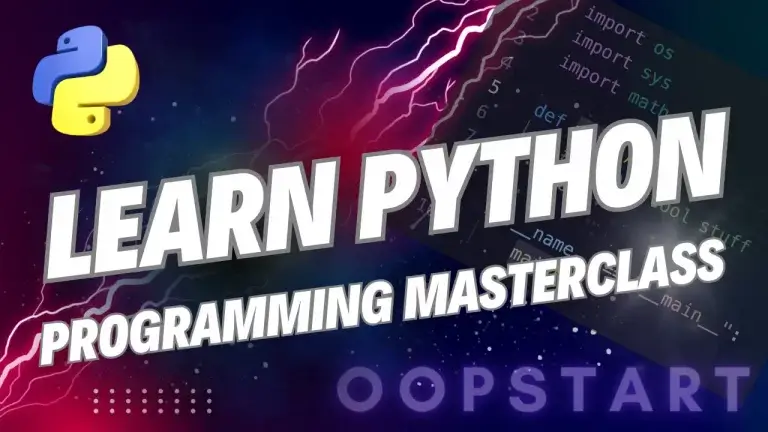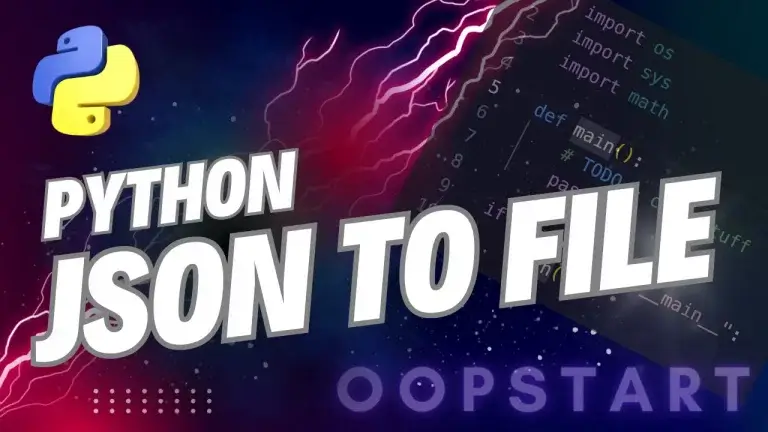Python Get Current Directory: Ultimate Guide
The Python get current directory is one of the most fundamental filesystem operations when working with file paths – especially when dealing with file input/output operations.
The current working directory (CWD) is the folder the Python script is being run in, and knowing how to get this directory is essential for tasks like saving files, reading from directories, or navigating file systems.
By the end of this guide, you’ll have a solid understanding of how to get the current directory in Python and how to work with file paths effectively.
Table of Contents
How to Get the Current Directory in Python Using os
Python’s os module provides a simple and reliable way to interact with the operating system, including functionality for getting and setting the current directory. The os.getcwd() function is used to retrieve the current working directory.
Syntax:
os.getcwd()
Example: Getting the Current Directory with os
import os
# Get the current working directory
current_directory = os.getcwd()
print(f"Current Directory: {current_directory}")
Output:
Current Directory: /path/to/current/directory
In this example, os.getcwd() returns the full path of the current working directory where the Python script is running.
How to Get the Current Directory Using pathlib
In Python 3.4 and later, the pathlib module provides an object-oriented interface for working with file paths. It offers a more intuitive way to handle file paths compared to os, especially for complex file system operations.
Syntax:
from pathlib import Path
Path.cwd()
Example: Getting the Current Directory with pathlib
from pathlib import Path
# Get the current working directory
current_directory = Path.cwd()
print(f"Current Directory: {current_directory}")
Output:
Current Directory: /path/to/current/directory
In this example, Path.cwd() returns a Path object representing the current directory, which can be easily used for further file manipulations.
Use Cases for Getting the Current Directory
1. Accessing Files Relative to the Current Directory
When working with files stored in the same directory as your Python script (or in subdirectories), knowing the current working directory is useful to construct file paths dynamically.
Example: Accessing a File in the Current Directory
import os
# Get the current directory
current_directory = os.getcwd()
# Construct a file path in the current directory
file_path = os.path.join(current_directory, "example.txt")
print(f"File Path: {file_path}")
This code dynamically constructs the path to example.txt in the current directory.
2. Navigating to Subdirectories
Knowing the current directory allows you to navigate to subdirectories easily by appending folder names to the current working directory.
Example: Navigating to a Subdirectory
import os
# Get the current directory
current_directory = os.getcwd()
# Navigate to a subdirectory called "data"
data_directory = os.path.join(current_directory, "data")
print(f"Data Directory: {data_directory}")
This example shows how to navigate to a subdirectory called data within the current directory.
Changing the Current Directory in Python
Sometimes, you may need to change the current directory to a different one during the execution of your script. You can change the current directory using os.chdir().
Syntax:
os.chdir(path)
Example: Changing the Current Directory
import os
# Change the current working directory
os.chdir("/path/to/new/directory")
# Verify the current directory
print(f"New Current Directory: {os.getcwd()}")
In this example, os.chdir() changes the current working directory to /path/to/new/directory.
Checking if a Directory Exists
Before performing operations like reading from or writing to a directory, it’s important to check if the directory exists. You can check for the existence of a directory using os.path.exists() or pathlib.Path.exists().
Example: Checking Directory Existence with os
import os
# Check if the directory exists
directory = "/path/to/directory"
if os.path.exists(directory):
print(f"The directory {directory} exists.")
else:
print(f"The directory {directory} does not exist.")
Example: Checking Directory Existence with pathlib
from pathlib import Path
# Check if the directory exists
directory = Path("/path/to/directory")
if directory.exists():
print(f"The directory {directory} exists.")
else:
print(f"The directory {directory} does not exist.")
Both examples check if a given directory exists before proceeding with file operations.
Working with Relative vs Absolute Paths
1. Absolute Paths
An absolute path is the full path to a file or directory, starting from the root of the file system. When you use os.getcwd() or Path.cwd(), you get an absolute path.
Example of an Absolute Path:
/home/user/project/files/example.txt
2. Relative Paths
A relative path is a path that is relative to the current working directory. When working with relative paths, you can construct file paths based on the current directory using os.path.join() or Path() from pathlib.
Example: Working with Relative Paths
import os
# Get the current working directory
current_directory = os.getcwd()
# Relative path to a subdirectory
relative_path = os.path.join(current_directory, "subfolder", "file.txt")
print(f"Relative Path: {relative_path}")
In this example, the relative path subfolder/file.txt is dynamically constructed from the current working directory.
Best Practices for Managing Directories in Python
- Use
withStatements for File Operations: When opening files, usewithstatements to ensure proper closing of files after reading or writing. - Use
pathlibfor Modern Python: If you are using Python 3.4 or later, preferpathlibfor handling file paths as it provides an object-oriented interface and supports various file system operations more intuitively. - Handle Directory Errors Gracefully: Always check if a directory exists before reading from or writing to it. Use try-except blocks to handle any potential errors that occur during file or directory operations.
- Use
os.path.join()orPath(): Avoid hardcoding file paths. Instead, useos.path.join()orPath()frompathlibto construct paths dynamically, which ensures compatibility across different operating systems (Windows, macOS, Linux).
Common Pitfalls When Working with Directories
- Not Checking Directory Existence: Failing to check if a directory exists before trying to access it can lead to errors. Always verify the existence of directories using
os.path.exists()orPath.exists()before performing file operations. - Confusing Relative and Absolute Paths: Make sure you understand the difference between relative and absolute paths when navigating the file system. Using relative paths without understanding the current directory can lead to incorrect file access.
- Hardcoding File Paths: Avoid hardcoding file paths that are specific to one operating system or environment. Use dynamic path construction methods like
os.path.join()orpathlibto ensure cross-platform compatibility.
Summary of Key Concepts
os.getcwd()andPath.cwd()are used to get the current working directory in Python.- Use
os.chdir()to change the current working directory during script execution. - Always check if a directory exists before accessing it using
os.path.exists()orPath.exists(). - Prefer
pathlibfor handling file paths in modern Python, as it provides an intuitive, object-oriented interface. - When working with file paths, use
os.path.join()orPath()to construct paths dynamically and ensure cross-platform compatibility.
Exercises
- Get Current Directory: Write a Python script that prints the current working directory using both
os.getcwd()andPath.cwd(). - Navigate to a Subdirectory: Write a script that changes the current directory to a subdirectory, and then prints the new current directory.
- Check Directory Existence: Write a Python function that takes a directory path as input and checks whether the directory exists. If it exists, print a message; if not, create the directory.
Check out our FREE Learn Python Programming Masterclass to hone your skills or learn from scratch.
The course covers everything from first principles to Graphical User Interfaces and Machine Learning
You can read about the getwd() function in the official Python documentation here.
FAQ
Q1: What is the difference between os.getcwd() and Path.cwd()?
A1: Both os.getcwd() and Path.cwd() return the current working directory, but they belong to different modules:
os.getcwd()is part of theosmodule and returns the current directory as a string.Path.cwd()is part of thepathlibmodule and returns a Path object, which provides additional methods for handling and manipulating file paths.
If you’re working with modern Python (3.4+), pathlib is often preferred due to its object-oriented approach and easier file path handling.
Q2: Can I change the current working directory permanently in my system?
A2: No, os.chdir() only changes the current working directory for the duration of the Python script. It does not affect the system’s global working directory once the script finishes running. If you restart your script or open a new session, the working directory will revert to the default.
Q3: What happens if I use os.chdir() to a non-existent directory?
A3: If you attempt to change the current working directory to a path that does not exist, os.chdir() will raise a FileNotFoundError. To prevent this, you should always check if the directory exists using os.path.exists() or Path.exists() before trying to change directories.
Example:
import os
directory = "/path/to/nonexistent_directory"
if os.path.exists(directory):
os.chdir(directory)
else:
print(f"The directory {directory} does not exist.")
Q4: Can I use relative paths with os.getcwd() and Path.cwd()?
A4: Yes, you can use relative paths when navigating directories. Both os.getcwd() and Path.cwd() return the absolute path of the current working directory, but you can combine these with relative paths using os.path.join() or Path() to navigate to subdirectories or parent directories.
Example:
import os
current_directory = os.getcwd()
relative_path = os.path.join(current_directory, "..") # Go to parent directory
print(relative_path)
Q5: Can I get the current working directory in a multi-threaded Python program?
A5: Yes, you can use os.getcwd() or Path.cwd() in a multi-threaded Python program, but be aware that changing the current working directory using os.chdir() affects all threads because the current working directory is a process-wide setting. Therefore, changing the directory in one thread will impact the working directory of all other threads.
If each thread needs to operate in a different directory, it’s better to specify absolute paths for file operations instead of changing the working directory.
Q6: What is the difference between the current working directory and the script’s location?
A6: The current working directory is the directory from which the Python script is being executed, while the script’s location is the directory where the Python file itself resides. These can be different if you run the script from a different directory.
To get the script’s location, use __file__ along with os.path:
Example:
import os
# Get the script's location
script_location = os.path.dirname(os.path.abspath(__file__))
print(f"Script Location: {script_location}")
Q7: What should I do if my script changes the directory but I want to revert back to the original directory?
A7: If you change the current directory during script execution and want to revert back to the original directory later, store the initial directory before making changes and then use os.chdir() to switch back.
Example:
import os
# Store the original directory
original_directory = os.getcwd()
# Change to a new directory
os.chdir("/path/to/new/directory")
# Revert back to the original directory
os.chdir(original_directory)
Q8: How can I print the current directory in a user-friendly format?
A8: The current working directory returned by os.getcwd() or Path.cwd() is typically printed as an absolute path. If you want to present it in a more user-friendly format (for example, converting home directories to ~), you can use os.path.expanduser() or Path.expanduser() from the pathlib module.
Example:
from pathlib import Path
# Print current directory using '~' for the home directory
current_directory = Path.cwd()
print(current_directory.expanduser())
Q9: How do I navigate to a parent directory?
A9: You can navigate to the parent directory by appending .. to the current working directory or by using Path().parent in pathlib.
Example using os:
import os
# Get the parent directory
parent_directory = os.path.join(os.getcwd(), "..")
print(parent_directory)
Example using pathlib:
from pathlib import Path
# Get the parent directory
parent_directory = Path.cwd().parent
print(parent_directory)
Q10: Can I get the current directory on different operating systems (Windows, Linux, macOS) using the same code?
A10: Yes, both os.getcwd() and Path.cwd() are cross-platform and work on all major operating systems, including Windows, Linux, and macOS. These functions return the current working directory using the appropriate format for the operating system, making them reliable for cross-platform development.