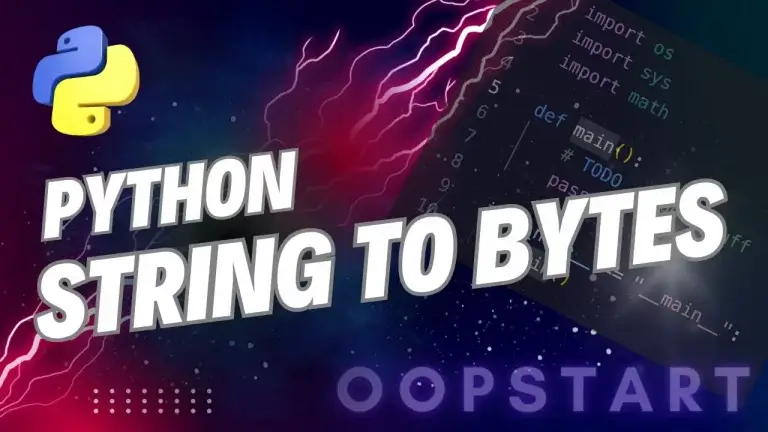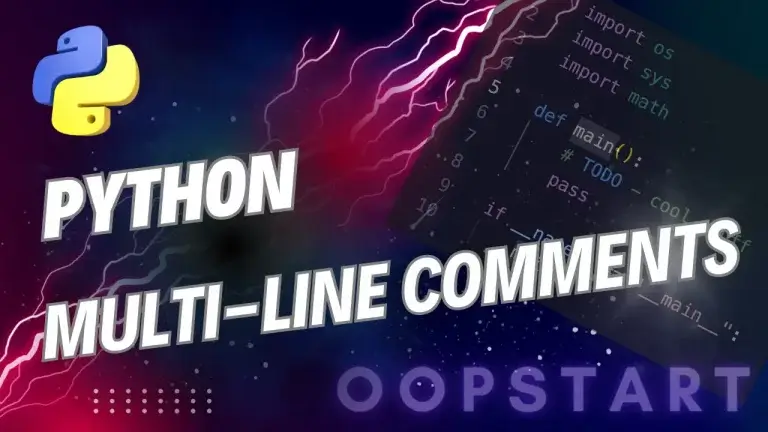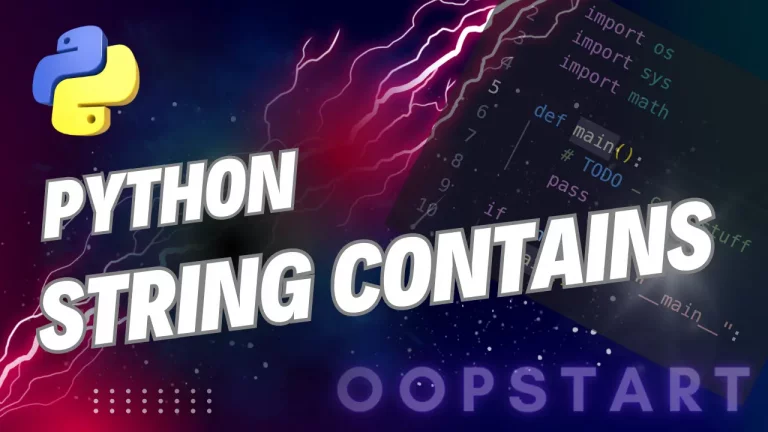Python Delete File: Your Options
Managing files is a common task in programming, and Python provides a variety of ways to delete files from the file system.
Whether you need to clean up temporary files, remove logs, or manage user-generated content, understanding how to delete files in Python is essential for automating and managing your workflows.
In this guide, we’ll explore how Python delete file, focusing on the most efficient and safe methods.
Table of Contents
Methods to Delete a File in Python
Python provides several ways to delete a file. The two most common approaches are:
- Using the
osmodule. - Using the
pathlibmodule.
Each method has its advantages, and we’ll discuss when and why to use them.
1. Deleting Files with os.remove()
The os module is one of the most widely used modules in Python for interacting with the operating system. The os.remove() function allows you to delete files from the file system.
Syntax:
import os
os.remove(path)
path: The path to the file you want to delete.- Raises:
FileNotFoundErrorif the file does not exist.
Example:
import os
file_path = "sample.txt"
# Delete the file if it exists
if os.path.exists(file_path):
os.remove(file_path)
print(f"{file_path} has been deleted.")
else:
print(f"{file_path} does not exist.")
Output (if the file exists):
sample.txt has been deleted.
This method is simple and efficient. Always check if the file exists before attempting to delete it to avoid FileNotFoundError.
2. Deleting Files with os.unlink()
The os.unlink() function is functionally identical to os.remove(). Both are used to delete files, and there is no difference in their behavior. The term “unlink” comes from UNIX systems, where it refers to the removal of the link between a file name and its data.
Syntax:
import os
os.unlink(path)
Example:
import os
file_path = "sample.txt"
# Delete the file using os.unlink()
if os.path.exists(file_path):
os.unlink(file_path)
print(f"{file_path} has been unlinked (deleted).")
else:
print(f"{file_path} does not exist.")
Output (if the file exists):
sample.txt has been unlinked (deleted).
Use os.unlink() interchangeably with os.remove(), depending on your coding style preference.
3. Deleting Files with pathlib.Path.unlink()
The pathlib module provides an object-oriented approach to file handling in Python. It is more modern and often more intuitive than using os. The Path.unlink() method deletes a file in a way similar to os.remove() or os.unlink().
Syntax:
from pathlib import Path
Path(path).unlink()
path: The path to the file to be deleted.- Raises:
FileNotFoundErrorif the file does not exist.
Example:
from pathlib import Path
file_path = Path("sample.txt")
# Delete the file using Path.unlink()
if file_path.exists():
file_path.unlink()
print(f"{file_path} has been deleted.")
else:
print(f"{file_path} does not exist.")
Output (if the file exists):
sample.txt has been deleted.
The pathlib module is more flexible and readable, making it the preferred option for modern Python applications. It integrates well with other file handling operations, such as creating directories, manipulating paths, and working with file metadata.
Handling Errors When Deleting Files
When deleting files, you may encounter several exceptions, such as FileNotFoundError, PermissionError, or IsADirectoryError. Handling these errors properly ensures that your program doesn’t crash unexpectedly.
- FileNotFoundError: Raised when the file you are trying to delete doesn’t exist.
- PermissionError: Raised when you do not have the necessary permissions to delete the file.
- IsADirectoryError: Raised when you try to delete a directory using
os.remove()orPath.unlink()(useos.rmdir()orshutil.rmtree()for directories).
Example of Error Handling:
import os
file_path = "sample.txt"
try:
os.remove(file_path)
print(f"{file_path} has been deleted.")
except FileNotFoundError:
print(f"Error: {file_path} not found.")
except PermissionError:
print(f"Error: Permission denied to delete {file_path}.")
except IsADirectoryError:
print(f"Error: {file_path} is a directory, not a file.")
Output (if the file does not exist):
Error: sample.txt not found.
Handling exceptions like this ensures that your program remains robust even if the file operation fails.
Checking File Existence Before Deleting
Before deleting a file, it’s good practice to check whether the file exists to avoid unnecessary errors. Both the os.path.exists() function and Path.exists() method from pathlib can be used to perform this check.
Using os.path.exists():
import os
file_path = "sample.txt"
if os.path.exists(file_path):
os.remove(file_path)
print(f"{file_path} has been deleted.")
else:
print(f"{file_path} does not exist.")
Using Path.exists():
from pathlib import Path
file_path = Path("sample.txt")
if file_path.exists():
file_path.unlink()
print(f"{file_path} has been deleted.")
else:
print(f"{file_path} does not exist.")
By checking the existence of the file first, you avoid running into a FileNotFoundError.
Deleting Multiple Files
If you need to delete multiple files, you can use loops to iterate through a list of files or a directory and delete them one by one.
Example: Deleting Multiple Files from a List
import os
file_list = ["file1.txt", "file2.txt", "file3.txt"]
for file in file_list:
if os.path.exists(file):
os.remove(file)
print(f"{file} has been deleted.")
else:
print(f"{file} does not exist.")
Example: Deleting All Files in a Directory
You can use the glob module or os.listdir() to list files in a directory and delete them.
import os
from glob import glob
# Delete all .txt files in the current directory
for file_path in glob("*.txt"):
if os.path.exists(file_path):
os.remove(file_path)
print(f"{file_path} has been deleted.")
Best Practices for Deleting Files in Python
- Check if the File Exists: Always check if the file exists before trying to delete it. This prevents unnecessary
FileNotFoundErrorexceptions. - Use Proper Error Handling: Use
try-exceptblocks to catch exceptions likeFileNotFoundErrororPermissionErrorand handle them gracefully. - Use
pathlibfor Modern Python: If you’re working in Python 3.4 or later, preferpathlib.Pathfor file deletion and handling. It offers a cleaner, more intuitive syntax. - Avoid Deleting Directories with
os.remove(): Theos.remove()andPath.unlink()methods are designed for files, not directories. If you need to delete a directory, useos.rmdir()orshutil.rmtree()for recursive deletion. - Be Cautious with Permissions: Ensure you have the necessary permissions to delete files, especially when working with system or user-protected files.
Summary of Key Concepts
os.remove()andos.unlink()are two interchangeable functions used for deleting files in Python.pathlib.Path.unlink()is a more modern approach for deleting files and is preferred for new Python projects.- Always handle errors like
FileNotFoundErrorandPermissionErrorwhen deleting files. - Checking if the file exists before deleting it prevents unnecessary errors.
- You can delete multiple files using loops and handle file operations safely using good error handling practices.
Exercises
- Delete a File: Write a Python script that deletes a file named
temp.txt. Ensure that the script checks whether the file exists before attempting to delete it. - Delete Multiple Files: Write a Python program that deletes all
.logfiles in a specified directory. Ensure you handle any errors that occur during the deletion process. - Safe File Deletion: Create a Python script that prompts the user for a file name, checks if the file exists, and deletes it if the user confirms. Handle exceptions such as
FileNotFoundErrorandPermissionError.
By following these guidelines and using the built
-in tools that Python offers, you can safely and efficiently delete files in your programs. Let me know if you have any further questions or need additional examples!
Check out our FREE Learn Python Programming Masterclass to hone your skills or learn from scratch.
The course covers everything from first principles to Graphical User Interfaces and Machine Learning
You can refer to the official Python documentation for deleting files here.
FAQ
Q1: What’s the difference between os.remove() and os.unlink()?
A1: There is no functional difference between os.remove() and os.unlink(). Both are used to delete a file in Python. The term “unlink” comes from UNIX systems, where unlinking means removing the reference to the file, but they are effectively the same in Python and can be used interchangeably.
Q2: Can I delete a directory using os.remove() or pathlib.Path.unlink()?
A2: No, os.remove() and pathlib.Path.unlink() are designed to delete files, not directories. If you try to delete a directory using these functions, Python will raise an IsADirectoryError. To delete directories, you should use os.rmdir() for empty directories or shutil.rmtree() for deleting directories with content.
Q3: How do I delete a file if I don’t have permission to remove it?
A3: If you encounter a PermissionError when trying to delete a file, it means you do not have the necessary permissions to remove the file. You may need to:
- Change the file’s permissions using
os.chmod()(if possible). - Run the script with elevated privileges (such as using
sudoon UNIX-like systems). - Manually delete the file with the appropriate permissions.
Ensure you are cautious when deleting files with elevated permissions to avoid accidental deletion of important system files.
Q4: What happens if I try to delete a file that doesn’t exist?
A4: If you attempt to delete a file that doesn’t exist using os.remove() or pathlib.Path.unlink(), Python will raise a FileNotFoundError. To avoid this, you can either check if the file exists using os.path.exists() or handle the exception in a try-except block.
Example:
import os
file_path = "non_existent_file.txt"
try:
os.remove(file_path)
except FileNotFoundError:
print(f"{file_path} does not exist.")
Q5: Can I recover a file deleted with os.remove() or pathlib.Path.unlink()?
A5: No, once a file is deleted using os.remove(), os.unlink(), or pathlib.Path.unlink(), it is permanently removed from the file system, and Python does not provide a built-in way to recover deleted files. You would need to use external recovery tools to attempt file recovery if needed, but there’s no guarantee of success.
Q6: How do I delete multiple files that match a certain pattern (e.g., all .txt files)?
A6: You can use the glob module or os.listdir() to find files matching a pattern and then delete them in a loop. The glob module allows you to search for files with specific extensions or names.
Example using glob:
import os
from glob import glob
# Delete all .txt files in the current directory
for file_path in glob("*.txt"):
os.remove(file_path)
print(f"{file_path} has been deleted.")
Q7: What’s the best way to delete a file in a cross-platform Python application?
A7: For cross-platform compatibility, it’s best to use the pathlib module. pathlib is part of Python’s standard library and provides a unified way to work with file paths on both Windows and UNIX-like systems. Using Path.unlink() ensures that your file deletion code works on all platforms.
Example:
from pathlib import Path
file_path = Path("example.txt")
file_path.unlink()
Q8: How can I avoid accidentally deleting important files?
A8: To avoid accidental file deletion:
- Check file existence: Always check if a file exists before deleting it using
os.path.exists()orPath.exists(). - Confirm deletion: If the file deletion is triggered by user input, consider asking for confirmation before deleting the file.
- Backup important files: Create backups of important files before deletion.
- Use safeguards: Consider using version control (e.g., Git) to track file changes or backup systems to prevent data loss.
Example of confirmation before deletion:
file_path = "important_file.txt"
confirm = input(f"Are you sure you want to delete {file_path}? (y/n): ")
if confirm.lower() == 'y' and os.path.exists(file_path):
os.remove(file_path)
print(f"{file_path} has been deleted.")
else:
print(f"{file_path} has not been deleted.")
Q9: How do I delete a file with special characters in its name (e.g., spaces or symbols)?
A9: Python can handle file names with spaces, symbols, or special characters without any special modifications. Just make sure you provide the exact file path, including any escape characters if necessary (for Windows paths), or wrap the file path in quotes.
Example:
file_path = "file with spaces.txt"
os.remove(file_path)
For special characters, ensure you use proper encoding or escape characters if working on different operating systems.
Q10: What happens if another program is using the file I’m trying to delete?
A10: If another program is using the file you’re trying to delete, you may encounter a PermissionError or a similar error, depending on the operating system. This occurs because the file is locked or in use. You will need to close the file or terminate the program using it before attempting to delete it again.