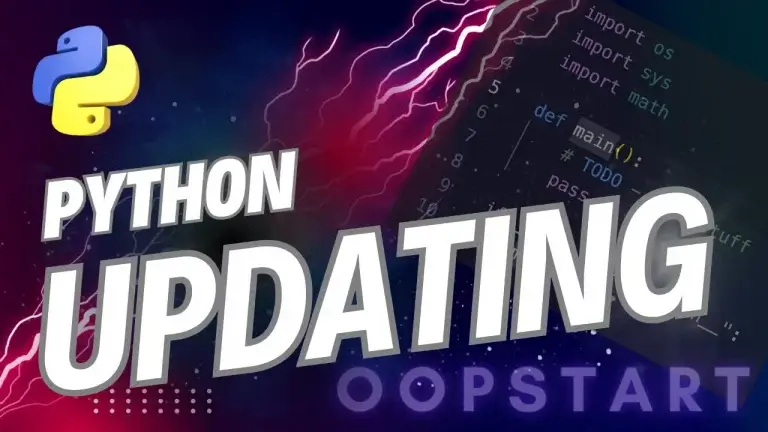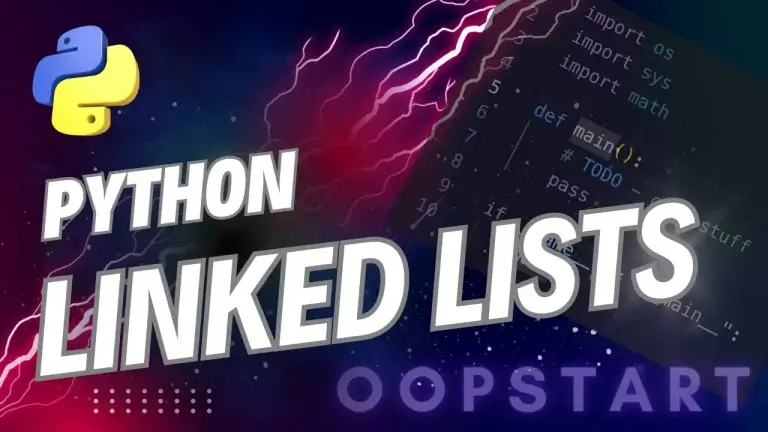Python Rename File: Comprehensive Guide
There are several Python rename file strategies, making the process efficient and straightforward; by the end of this guide, you’ll understand a bunch of different ways to get the job done.
Renaming files is a common task in many Python scripts, whether you’re automating file management, processing large datasets, or simply organizing files. Let’s get to it…
Table of Contents
Why Rename Files in Python?
Renaming files is essential in many scenarios:
- File Organization: Automatically renaming files based on specific patterns or timestamps.
- Batch Processing: Renaming multiple files in bulk, such as renaming a set of images, logs, or documents.
- Data Cleaning: Renaming files for clarity and consistency in data analysis or machine learning workflows.
Python provides powerful methods to handle these tasks efficiently.
Renaming Files with os.rename() in Python
The os module in Python offers the os.rename() function, which is the most commonly used method to rename files.
Syntax of os.rename():
import os
os.rename(src, dst)
src: The current file path (source).dst: The new file path (destination), including the new file name.
Example: Renaming a File Using os.rename()
import os
# Specify the current file path and the new file name
current_file = "old_file.txt"
new_file = "new_file.txt"
# Rename the file
os.rename(current_file, new_file)
print(f"File renamed to {new_file}")
In this example, old_file.txt is renamed to new_file.txt. Ensure that both the source and destination paths are valid, or Python will raise an error.
Renaming Files with os.replace()
The os.replace() function is similar to os.rename() but provides additional safety. If the destination file already exists, os.rename() raises an error, while os.replace() overwrites the file at the destination.
Example: Renaming a File Using os.replace()
import os
# Specify the current file path and the new file name
current_file = "data.txt"
new_file = "data_backup.txt"
# Rename (replace) the file
os.replace(current_file, new_file)
print(f"File renamed to {new_file}")
In this case, data.txt is renamed to data_backup.txt, and if data_backup.txt already exists, it will be replaced without raising an error.
When to Use os.replace()
- When you want to ensure that the renaming operation completes even if the destination file exists.
- When handling critical operations where overwriting files is acceptable.
Renaming Files Using pathlib
Python’s pathlib module, introduced in Python 3.4, provides an object-oriented approach to file system operations. It simplifies working with file paths, including renaming files.
Example: Renaming a File Using pathlib
from pathlib import Path
# Specify the current and new file paths using Path objects
current_file = Path("old_document.txt")
new_file = current_file.with_name("new_document.txt")
# Rename the file
current_file.rename(new_file)
print(f"File renamed to {new_file}")
With pathlib, you can work with file paths in a more Pythonic and readable way, making it a great option for modern Python code.
Key Features of pathlib for Renaming Files:
Path.rename(): Renames a file or directory.Path.with_name(): Changes the file name while preserving the directory path.
Renaming Multiple Files in Python (Batch Renaming)
If you need to rename multiple files in a directory, you can use a loop to iterate over the files and rename them based on a pattern or condition.
Example: Renaming Multiple Files with os.rename()
import os
# Define the directory where the files are located
directory = "documents/"
# Iterate through the files in the directory
for filename in os.listdir(directory):
if filename.endswith(".txt"): # Check if it's a text file
old_file = os.path.join(directory, filename)
new_file = os.path.join(directory, f"renamed_{filename}")
os.rename(old_file, new_file)
print(f"Renamed {filename} to renamed_{filename}")
This script renames all text files in the documents/ directory by adding a prefix renamed_ to each file name.
Handling Errors When Renaming Files
When renaming files in Python, it’s important to handle errors, such as:
- FileNotFoundError: If the source file does not exist.
- PermissionError: If you don’t have permission to rename the file.
- OSError: For other file system-related errors (e.g., invalid file names, disk errors).
Example: Handling Errors with Try-Except
import os
current_file = "nonexistent_file.txt"
new_file = "new_file.txt"
try:
os.rename(current_file, new_file)
print(f"File renamed to {new_file}")
except FileNotFoundError:
print(f"The file {current_file} does not exist.")
except PermissionError:
print(f"Permission denied to rename {current_file}.")
except OSError as e:
print(f"Error renaming file: {e}")
By using try-except, you can handle common errors and ensure that your script fails gracefully if something goes wrong.
Best Practices for Renaming Files in Python
- Check File Existence: Before renaming a file, check whether it exists to avoid errors using
os.path.exists()orPath.exists().
Example:
import os
if os.path.exists("old_file.txt"):
os.rename("old_file.txt", "new_file.txt")
else:
print("File does not exist.")
- Handle Overwriting with Caution: If you’re using
os.rename()and don’t want to accidentally overwrite files, check if the destination file already exists before renaming. - Use
pathlibfor Readability: For modern Python projects, preferpathlibover the olderosmodule, as it provides a cleaner, more readable syntax. - Automate Batch Renaming: For renaming multiple files, automate the process with loops and conditional checks to ensure all files are renamed consistently.
- Handle Special Characters: If files contain special characters or spaces, ensure the new file names are valid by stripping unwanted characters or replacing them with underscores.
Common Issues When Renaming Files
- Permission Issues: If the file is locked or being used by another process, or if you lack the necessary permissions, you’ll encounter a
PermissionError. Ensure that you have the right access level to the files. - File Name Conflicts: Attempting to rename a file to an existing file name can raise errors. Using
os.replace()can mitigate this by overwriting the destination file if necessary. - Cross-File System Renaming: The
os.rename()function does not support renaming files across different file systems (e.g., renaming a file from one partition to another). For this, you’ll need to copy the file and delete the original manually.
Summary of Key Concepts
os.rename()is the standard method for renaming files in Python. Use it for simple renaming tasks.os.replace()is similar toos.rename()but allows for overwriting the destination file.pathlibprovides a modern, object-oriented way to work with file paths and renaming operations.- Automate renaming of multiple files by iterating over the files in a directory.
- Always handle potential errors when renaming files, such as missing files, permission issues, or invalid file names.
Check out our FREE Learn Python Programming Masterclass to hone your skills or learn from scratch.
The course covers everything from first principles to Graphical User Interfaces and Machine Learning
View the official Python documentation on the os module here, and the pathlib module here.
FAQ
Q1: Can I rename a file to a different directory?
A1: Yes, you can use both os.rename() and os.replace() to move a file to a different directory as part of renaming it. You just need to specify the full path to the new location as the destination.
Example:
import os
os.rename("old_file.txt", "new_directory/new_file.txt")
This renames old_file.txt and moves it to the new_directory directory.
Q2: What happens if I try to rename a file that doesn’t exist?
A2: If you try to rename a file that doesn’t exist, Python will raise a FileNotFoundError. You can handle this error using a try-except block to prevent your script from crashing.
Example:
import os
try:
os.rename("nonexistent_file.txt", "new_file.txt")
except FileNotFoundError:
print("The file does not exist.")
Q3: Can I rename a file if it’s open in another program?
A3: No, if the file is open in another program or being used by another process, you may encounter a PermissionError. The file needs to be closed by other programs before renaming.
Q4: What’s the difference between os.rename() and os.replace()?
A4: Both functions rename files, but os.rename() raises an error if the destination file already exists. In contrast, os.replace() will overwrite the destination file if it exists, making it more suitable when you want to ensure the file is renamed without errors.
Q5: Can I rename multiple files at once?
A5: Yes, you can rename multiple files in a directory by using a loop to iterate through the files. You can apply a naming pattern, add prefixes/suffixes, or change extensions as needed. The chapter contains an example of renaming multiple files using a loop.
Q6: Can I rename files using wildcard characters like * or ? in Python?
A6: Python’s os.rename() and pathlib do not support wildcard characters directly. To rename files based on a pattern (like * or ?), you can use the glob module to identify the files that match the pattern, then rename them.
Example:
import os
import glob
for filename in glob.glob("*.txt"): # Find all .txt files
new_name = f"renamed_{filename}"
os.rename(filename, new_name)
Q7: Is it possible to rename directories using the same methods?
A7: Yes, you can use os.rename() or pathlib.Path.rename() to rename directories just like files. Specify the directory path as the source, and the new directory name as the destination.
Example:
import os
os.rename("old_directory", "new_directory")
Q8: How do I avoid overwriting existing files when renaming?
A8: To avoid overwriting existing files, check if the destination file already exists using os.path.exists() or Path.exists() before renaming.
Example:
import os
if not os.path.exists("new_file.txt"):
os.rename("old_file.txt", "new_file.txt")
else:
print("File already exists.")
Q9: Can I rename a file across different file systems or network drives?
A9: No, os.rename() and os.replace() do not support renaming files across different file systems (e.g., moving a file from one drive to another). To move and rename files across file systems, you need to copy the file to the new location and then delete the original.
Q10: How do I rename files with special characters or spaces in their names?
A10: You can rename files with special characters or spaces in their names using os.rename() or pathlib. Ensure that the new file name is valid and that any invalid characters are replaced or removed. Use str.replace() or re.sub() to clean up filenames if necessary.
Example: Replacing Spaces with Underscores
import os
old_file = "file with spaces.txt"
new_file = old_file.replace(" ", "_")
os.rename(old_file, new_file)