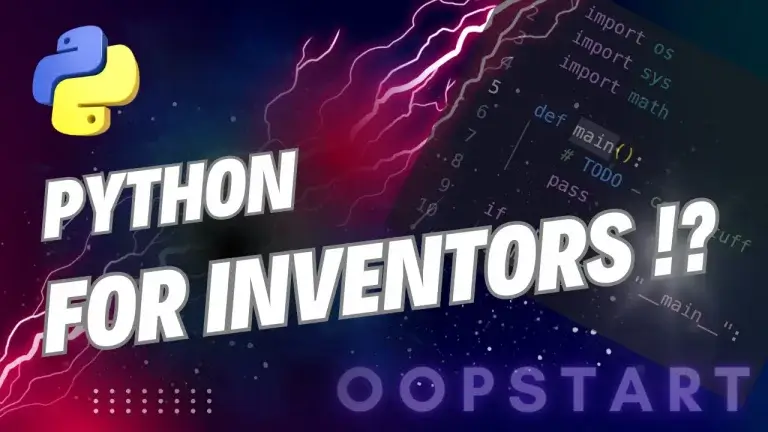Python Create File Methods: Deep Dive!
There are several straightforward Python create file methods that are “platform agnostic”, making them preferable to issuing system calls. This guide will cover the most effective ways and use cases.
File creation is a fundamental aspect of programming, allowing you to store data, manage logs, and interact with files on your system, and by the end of this guide, you’ll have a solid understanding of how to create files in Python.
Table of Contents
Why Create Files in Python?
Creating files is essential for:
- Storing Data: Save data outputs, logs, or configurations in files.
- Data Analysis: Export data to a file for further analysis or record keeping.
- Web Applications: Store user data, configuration settings, or cache files.
- Logging: Keep logs for debugging or monitoring purposes.
Python’s built-in functions make it easy to create and work with files, whether you’re creating text files, CSVs, or logs.
Using open() to Create a File in Python
The open() function is the most common way to create a file in Python. The syntax for open() is:
file = open("filename", "mode")
filename: The name (and optional path) of the file you want to create.mode: Specifies how you want to open the file. Common modes include:w: Write mode. Creates a file if it doesn’t exist, or overwrites it if it does.a: Append mode. Creates a file if it doesn’t exist, or appends to it if it does.x: Exclusive creation mode. Creates a file but raises an error if it already exists.
Example: Creating a File with w Mode
# Create a file and open it in write mode
file = open("example.txt", "w")
file.write("Hello, World!")
file.close()
This example creates a new file called example.txt, writes “Hello, World!” to it, and then closes the file.
Important Note on w Mode:
When you open a file in w mode, Python will overwrite the file if it already exists. To avoid overwriting, you can use the x mode instead.
Creating a File with x Mode (Prevent Overwriting)
The x mode exclusively creates a file. If the file already exists, Python raises a FileExistsError.
Example: Creating a File with x Mode
try:
file = open("example.txt", "x")
file.write("Hello, World!")
file.close()
except FileExistsError:
print("File already exists.")
Using x mode is ideal when you want to ensure that the file creation does not overwrite an existing file.
Appending to a File with a Mode
The a (append) mode is useful when you want to add content to a file without overwriting its existing content. If the file doesn’t exist, Python will create it.
Example: Creating or Appending to a File with a Mode
file = open("example.txt", "a")
file.write("\nAppending some text.")
file.close()
If example.txt exists, this code will add a new line with “Appending some text.” to the file. If the file doesn’t exist, it will be created.
Using with open() to Create a File (Context Manager)
Using with open() is a preferred method for creating files because it automatically closes the file after the block of code is executed, reducing the risk of leaving the file open accidentally.
Example: Creating a File with with open()
with open("example.txt", "w") as file:
file.write("Hello, World!")
In this example, example.txt is created (or overwritten if it exists) and is automatically closed after the with block.
Specifying File Paths
To create a file in a specific directory, include the path in the filename. If the directory doesn’t exist, Python will raise a FileNotFoundError.
Example: Creating a File in a Specific Directory
with open("subfolder/example.txt", "w") as file:
file.write("Hello in subfolder!")
To create the file in the directory successfully, subfolder must exist. If it doesn’t, create the directory first using os.makedirs().
Example: Creating a Directory and File
import os
# Create the directory if it doesn't exist
os.makedirs("subfolder", exist_ok=True)
# Create the file inside the directory
with open("subfolder/example.txt", "w") as file:
file.write("Hello in subfolder!")
Checking if a File Exists Before Creating It
To check if a file exists before creating it, you can use the os.path.exists() function from the os module. This can prevent overwriting existing files when you’re using w mode.
Example:
import os
if not os.path.exists("example.txt"):
with open("example.txt", "w") as file:
file.write("Hello, World!")
else:
print("File already exists.")
This code checks for the file’s existence and only creates it if it doesn’t already exist.
Using pathlib for File Creation
The pathlib module, available in Python 3.4 and newer, provides an object-oriented approach to handling file paths and creation.
Example:
from pathlib import Path
# Define the file path
file_path = Path("example.txt")
# Create the file if it doesn't exist
if not file_path.exists():
file_path.write_text("Hello, World!")
else:
print("File already exists.")
pathlib provides a more Pythonic and readable way to manage file paths and is preferred for modern Python code.
Creating Different Types of Files
Python allows you to create various types of files, such as text files, CSV files, and JSON files.
Example: Creating a CSV File
import csv
# Create a CSV file and write a row
with open("data.csv", "w", newline="") as file:
writer = csv.writer(file)
writer.writerow(["Name", "Age", "City"])
writer.writerow(["Alice", 30, "New York"])
Example: Creating a JSON File
import json
data = {"name": "Alice", "age": 30, "city": "New York"}
# Create a JSON file and write data
with open("data.json", "w") as file:
json.dump(data, file)
Best Practices for Creating Files in Python
- Use
with open(): This ensures that files are properly closed after writing, even if an error occurs. - Check for Existing Files: Use
xmode oros.path.exists()to avoid overwriting important files. - Create Directories if Needed: Use
os.makedirs()withexist_ok=Trueto create directories safely before creating files within them. - Use
pathlibfor Modern Python: For cleaner and more readable code, consider usingpathlibfor file path manipulation and file creation. - Choose the Appropriate File Mode: Use
wfor overwriting,afor appending, andxfor exclusive file creation.
Common Mistakes When Creating Files in Python
- Forgetting to Close Files: If you use
open()withoutwith, you must remember to close the file with.close()to avoid file corruption. - Incorrect File Paths: Ensure that directories in the path exist, or use
os.makedirs()to create them. - Overwriting Files Unintentionally: If you don’t want to overwrite an existing file, use
xmode or check if the file exists first. - File Path Issues on Different Operating Systems: Use
os.path.join()orpathlibfor handling file paths, especially for cross-platform compatibility.
Summary of Key Concepts
- Use
open()withw,a, orxmode to create files in Python. - Use
with open()for safe and automatic file handling. - Use
os.makedirs()to create directories if needed. - For modern Python code,
pathlibprovides a cleaner approach to file path manipulation. - Check for file existence to avoid accidental overwriting.
Creating files in Python is straightforward and can be applied in various tasks, from data logging to configuration storage. By mastering these techniques, you’ll be well-equipped to manage file creation in your Python projects. Let me know if you have further questions or need more examples!
Check out our FREE Learn Python Programming Masterclass to hone your skills or learn from scratch.
The course covers everything from first principles to Graphical User Interfaces and Machine Learning
You can browse the official Python documentation on the os module here.
FAQ
Q1: What’s the difference between w, a, and x modes when creating a file?
A1:
w(Write Mode): Creates a new file or overwrites an existing file. If the file exists, all content is erased.a(Append Mode): Creates a new file if it doesn’t exist, or appends content to the end of the file if it does. It doesn’t erase existing content.x(Exclusive Creation Mode): Creates a new file. If the file already exists, Python raises aFileExistsError.
Q2: Can I create a file in a non-existent directory directly?
A2: No, if you try to create a file in a directory that doesn’t exist, Python will raise a FileNotFoundError. To create the file successfully, you must first create the directory using os.makedirs().
Example:
import os
os.makedirs("new_folder", exist_ok=True)
with open("new_folder/example.txt", "w") as file:
file.write("Hello, World!")
Q3: How can I check if a file already exists before creating it?
A3: Use os.path.exists() to check if a file exists. If it doesn’t, you can safely create the file. Alternatively, you can use x mode, which will automatically raise a FileExistsError if the file exists.
Example:
import os
if not os.path.exists("example.txt"):
with open("example.txt", "w") as file:
file.write("Hello, World!")
else:
print("File already exists.")
Q4: What’s the difference between open() and with open() when creating a file?
A4: Using with open() is preferred because it automatically handles closing the file after the block of code is executed. If you use open() without with, you need to manually close the file using .close() to avoid potential data loss or corruption.
Example:
with open("example.txt", "w") as file:
file.write("Hello, World!") # Automatically closed after this block
Q5: Can I create a file with an absolute path?
A5: Yes, you can create a file with an absolute path by specifying the full path in the filename. Just ensure that all directories in the path exist, or Python will raise an error.
Example:
file_path = "/Users/yourusername/Documents/example.txt"
with open(file_path, "w") as file:
file.write("Hello, World!")
Q6: How can I create a binary file in Python?
A6: To create a binary file, open the file in binary write mode (wb). This is useful for writing non-text data, such as images or other binary content.
Example:
with open("example.bin", "wb") as file:
file.write(b"\x00\x01\x02\x03")
Q7: Is it possible to create multiple files at once?
A7: You can create multiple files by iterating over a list of filenames and opening each file individually. Python does not have a built-in method to create multiple files at once directly.
Example:
filenames = ["file1.txt", "file2.txt", "file3.txt"]
for name in filenames:
with open(name, "w") as file:
file.write("Hello, World!")
Q8: How do I create a file with a specific file extension, like .csv or .json?
A8: Simply specify the desired file extension in the filename when using open(). For example, use "data.csv" for a CSV file or "data.json" for a JSON file.
Example:
with open("data.csv", "w") as file:
file.write("name,age\nAlice,30\nBob,25")
Q9: Can I use pathlib to check if a file exists before creating it?
A9: Yes, pathlib provides an .exists() method for checking if a file exists, allowing you to avoid overwriting files when creating them.
Example:
from pathlib import Path
file_path = Path("example.txt")
if not file_path.exists():
file_path.write_text("Hello, World!")
else:
print("File already exists.")
Q10: Is there a way to create temporary files that are automatically deleted after use?
A10: Yes, you can use the tempfile module to create temporary files that are automatically deleted after they’re closed. This is useful for handling files needed only during runtime.
Example:
import tempfile
with tempfile.NamedTemporaryFile(delete=True) as temp_file:
temp_file.write(b"Temporary data")
print(temp_file.name) # Output the temporary file path
# The file is deleted automatically after the block