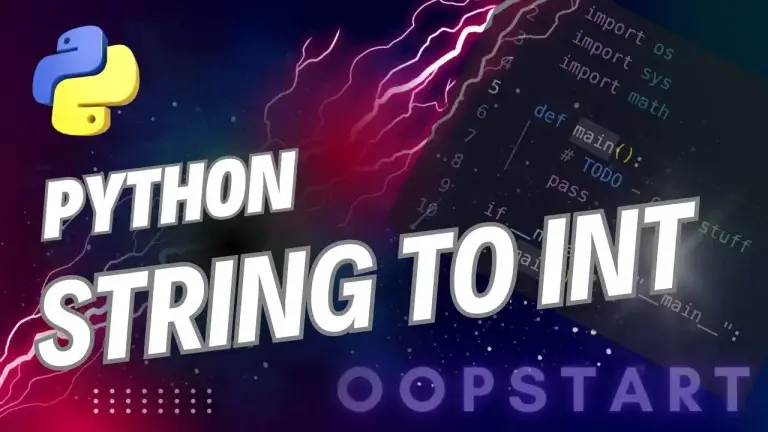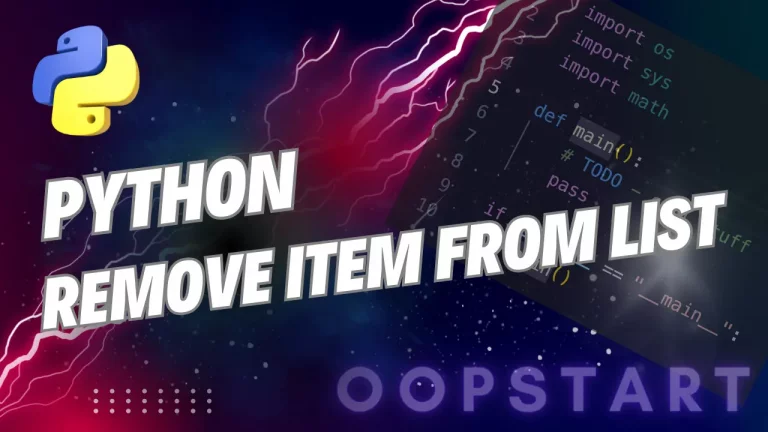Python Virtual Environments
Virtual environments help you isolate project-specific dependencies, ensuring that different projects can use different versions of libraries without conflicts. We’ll also cover how to manage packages using pip, Python’s package installer, and how to create a requirements.txt file to keep track of your project’s dependencies.
Table of Contents
What is a Virtual Environment?
A virtual environment is a self-contained directory that includes its own installation of Python and a set of project-specific libraries. Virtual environments are important because they allow you to:
- Isolate dependencies between different projects.
- Avoid conflicts when multiple projects require different versions of the same package.
- Keep your global Python installation clean and lightweight.
Without virtual environments, all packages would be installed globally, which could lead to version conflicts between projects.
Setting Up a Virtual Environment
Python’s built-in venv module allows you to create virtual environments easily.
Creating a Virtual Environment
- Navigate to your project directory:
cd my_project
- Create a virtual environment by running:
python -m venv venv
This creates a new virtual environment in the venv directory.
Activating the Virtual Environment
Once the virtual environment is created, you need to activate it to start using it.
- On Windows:
venv\Scripts\activate
- On macOS/Linux:
source venv/bin/activate
Once activated, you should see the name of the virtual environment in your terminal prompt:
(venv) my_project $
Now, any Python packages you install will be specific to this virtual environment.
Deactivating the Virtual Environment
To deactivate the virtual environment and return to the global Python environment, simply run:
deactivate
Installing Packages Using pip
pip is the standard package manager for Python. It allows you to install, update, and remove libraries from the Python Package Index (PyPI).
Installing a Package
To install a package in your virtual environment, use the pip install command. For example, to install Flask:
pip install flask
Installing Specific Versions of a Package
If you need a specific version of a package, specify it like this:
pip install flask==2.0.1
This is useful when you need to ensure compatibility with certain library versions.
Upgrading a Package
To upgrade a package to the latest version, use the --upgrade flag:
pip install --upgrade flask
Listing Installed Packages
To see all the packages installed in your virtual environment, use:
pip list
This will display a list of all installed packages along with their versions.
Uninstalling a Package
To remove a package from your virtual environment, use:
pip uninstall flask
Creating and Managing requirements.txt
The requirements.txt file is a common convention in Python projects to list all the dependencies a project needs. This file can be shared with others to ensure they install the correct packages and versions for the project.
Creating requirements.txt
You can generate a requirements.txt file that lists all the installed packages and their versions using the following command:
pip freeze > requirements.txt
This creates a file that might look like this:
Flask==2.0.1
requests==2.26.0
Installing Packages from requirements.txt
When working on a new machine or sharing your project with others, you can install all the dependencies listed in requirements.txt by running:
pip install -r requirements.txt
This ensures that the correct versions of all the packages are installed in the virtual environment.
Why Use Virtual Environments?
Here are some key reasons why virtual environments are essential for Python development:
- Isolating Project Dependencies: Each project can have its own set of dependencies, preventing version conflicts.
- Portability: Sharing your code with others becomes easier. Anyone can recreate the same environment by running
pip install -r requirements.txt. - Easier Package Management: Virtual environments keep global installations clean and minimize clutter by installing packages on a per-project basis.
- Avoiding Permission Issues: When installing packages globally, you might need elevated permissions (e.g., using
sudoon Linux or macOS). With virtual environments, packages are installed locally without needing special permissions.
Virtual Environment Best Practices
- Always Activate the Virtual Environment: Make sure to activate the virtual environment before starting work on a project. This ensures that you’re using the correct dependencies for the project.
- Use
requirements.txtfor Collaboration: Always maintain an up-to-daterequirements.txtfile. This makes it easier for collaborators or when deploying your code to a server. - Avoid Global Package Installation: Do not install packages globally unless necessary. Use virtual environments for each project to avoid version conflicts and keep the system environment clean.
- Virtual Environment Naming: Name your virtual environments consistently, typically
venvor.venvin the project root directory. This is a common convention and helps other developers quickly identify the virtual environment.
Managing Virtual Environments with virtualenv (Optional)
While Python comes with the venv module for creating virtual environments, another popular tool is virtualenv, which provides additional features like faster environment creation and support for older versions of Python.
Installing virtualenv
First, you need to install virtualenv globally:
pip install virtualenv
Creating a Virtual Environment with virtualenv
To create a virtual environment using virtualenv:
virtualenv venv
The rest of the process (activating, deactivating, etc.) is the same as with the venv module.
Managing Dependencies with pipenv (Optional)
pipenv is another tool that combines package management and virtual environment management in one. It simplifies the workflow by automatically creating and managing a virtual environment for your project and tracking dependencies in a Pipfile instead of requirements.txt.
Installing pipenv
To install pipenv, run:
pip install pipenv
Creating a Virtual Environment with pipenv
To create a virtual environment and install a package, use:
pipenv install flask
This will create a virtual environment and a Pipfile to track dependencies.
Activating a pipenv Virtual Environment
Activate the virtual environment with:
pipenv shell
Installing from a Pipfile
If you’re working on a project that uses Pipfile instead of requirements.txt, you can install the required packages by running:
pipenv install
Key Concepts Recap
This time, we covered:
- How to create, activate, and deactivate virtual environments using Python’s
venvmodule. - Installing, upgrading, and removing packages with
pip. - Managing project dependencies using
requirements.txt. - Best practices for working with virtual environments to ensure clean, organized, and conflict-free development environments.
Virtual environments are essential for managing dependencies and keeping projects isolated. They are particularly useful when working on multiple Python projects or collaborating with other developers.
Exercises
- Create a virtual environment for a new Python project. Install the
requestsandFlaskpackages and then list the installed packages usingpip list. - Generate a
requirements.txtfile for your project. Deactivate the virtual environment, create a new one, and install the packages fromrequirements.txt. - Experiment with
pipenvby creating a new project, installing a package, and generating aPipfile. Compare it with usingvenvandrequirements.txt. - Uninstall a package from your virtual environment and update your
requirements.txtfile to reflect the change.
As usual, you can learn more about Python virtual environments in the official documentation.
FAQ
Q1: What’s the difference between venv and virtualenv?
A1:
venvis the built-in module that comes with Python (starting from Python 3.3). It is lightweight and designed to handle virtual environments with the core functionality needed for most projects.virtualenvis an external tool that provides additional features like faster environment creation, extended compatibility with older versions of Python, and more options for customization.
For most projects, venv is sufficient. However, if you are working with legacy Python versions or need extra features, virtualenv can be helpful.
Q2: How do I delete a virtual environment?
A2: To delete a virtual environment, simply delete the entire virtual environment folder. For example, if your virtual environment is in a directory called venv, you can delete it like this:
- On macOS/Linux:
rm -rf venv
- On Windows:
rmdir /S /Q venv
Once deleted, you can recreate it if needed by running python -m venv venv again.
Q3: Can I use the same virtual environment for multiple projects?
A3: Technically, yes, but it’s not recommended. Virtual environments are designed to isolate dependencies for each project. Sharing a virtual environment between multiple projects can lead to version conflicts, especially if the projects require different versions of the same package.
It’s best to create a separate virtual environment for each project to keep dependencies isolated and avoid conflicts.
Q4: How do I specify a different version of Python for a virtual environment?
A4: By default, venv will use the Python version that is currently active on your system. However, you can specify a different Python version if you have multiple versions installed.
For example, to create a virtual environment using Python 3.8:
python3.8 -m venv venv
This is useful if you are working on projects that require specific Python versions.
Q5: What is the difference between pip freeze and pip list?
A5:
pip freezeoutputs the installed packages and their exact versions in a format suitable forrequirements.txt. It’s typically used to generate a file that lists the dependencies for your project.pip listshows the installed packages and their versions but in a more readable format. It’s typically used for quickly reviewing the packages installed in your environment.
Example:
pip freeze > requirements.txt # Generates a file listing packages
pip list # Displays installed packages in the terminal
Q6: How do I update a package in a virtual environment?
A6: To update a specific package to its latest version, use the following command:
pip install --upgrade <package-name>
For example, to update the requests package:
pip install --upgrade requests
You can also update all packages listed in requirements.txt by running:
pip install --upgrade -r requirements.txt
Q7: What happens if I install a package without activating the virtual environment?
A7: If the virtual environment is not activated, pip will install packages globally (i.e., in your system-wide Python environment), potentially causing conflicts with other projects or the system environment.
To ensure that packages are installed in the virtual environment, always activate the environment before installing packages:
source venv/bin/activate # On macOS/Linux
venv\Scripts\activate # On Windows
Q8: Why is requirements.txt important, and how does it help in collaboration?
A8: The requirements.txt file is crucial for defining and sharing project dependencies. It helps in collaboration by ensuring that all developers working on the project use the same package versions. When someone else clones your project, they can install the exact same dependencies using:
pip install -r requirements.txt
This ensures consistency across different environments and prevents issues that could arise from mismatched package versions.
Q9: What should I do if a package version is incompatible with other dependencies?
A9: If you encounter version conflicts (e.g., one package requires an older version of another package), you have a few options:
- Pin versions in
requirements.txt: Specify exact versions for each package inrequirements.txtto prevent unwanted upgrades. - Find compatible versions: Look for versions of the conflicting packages that are compatible with each other.
- Use
pipenv: Tools likepipenvcan help manage complex dependencies by resolving and locking package versions.
If the conflict persists, consider breaking the functionality into separate virtual environments if possible.
Q10: Can I use venv with older Python versions, such as Python 2.x?
A10: The venv module was introduced in Python 3.3, so it’s not available in Python 2.x. However, you can use virtualenv, which supports both Python 2.x and Python 3.x. To create a virtual environment with Python 2.x, install virtualenv:
pip install virtualenv
Then create a virtual environment:
virtualenv venv
Q11: What is the difference between requirements.txt and Pipfile?
A11:
requirements.txt: This file lists all the dependencies of your project and is commonly used withpipto install them. It’s a simple text file with package names and versions.Pipfile: This is used withpipenvand provides more detailed management of dependencies, including separating development and production dependencies. It also automatically manages virtual environments.
Pipfile is a newer alternative to requirements.txt and is designed to improve dependency management by offering better control and visibility over the project’s packages.
Q12: How do I create a virtual environment if I don’t have administrative permissions to install global packages?
A12: Since virtual environments install packages locally within the project folder, they do not require administrative (root) permissions. You can create and use virtual environments even if you don’t have admin rights, which makes them a good solution in environments with restricted access.
Just run:
python -m venv venv
to create a virtual environment, and everything will be managed within that project’s directory.
Q13: How do I check which Python version is being used in my virtual environment?
A13: Once your virtual environment is activated, you can check the Python version being used by running:
python --version
This will tell you the version of Python that is active within the virtual environment. If you need a specific version, you can create the virtual environment using that version (if installed) by specifying it, such as python3.9 -m venv venv.
Q14: Can I share my virtual environment across different operating systems (Windows, macOS, Linux)?
A14: While you cannot directly share the entire virtual environment (since it includes platform-specific binaries), you can share the requirements.txt file. This file lists the packages and versions used in the environment, and other developers can recreate the same environment on their system by running:
pip install -r requirements.txt
Each developer will have to create their own virtual environment on their local machine, but the package versions will be the same.
This FAQ should address any additional questions about virtual environments and package management. If you have further doubts, exploring the official Python documentation on venv, pip, and tools like virtualenv or pipenv can provide more detailed information.